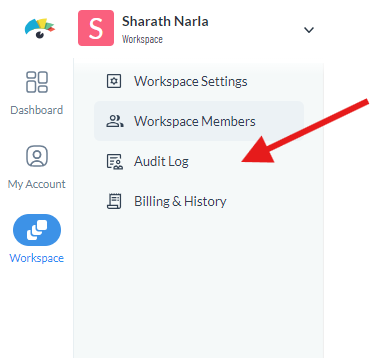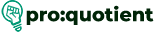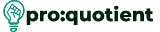Anonymous Comments (for corporate users)
● In case you are on the Enterprise plan, this allows for the opening of a comment section so
that you can get different feedback from different users.
● Click on the ‘Share’ icon.
● Go to ‘Share privately.’
● And click on ‘Anyone with the link’.
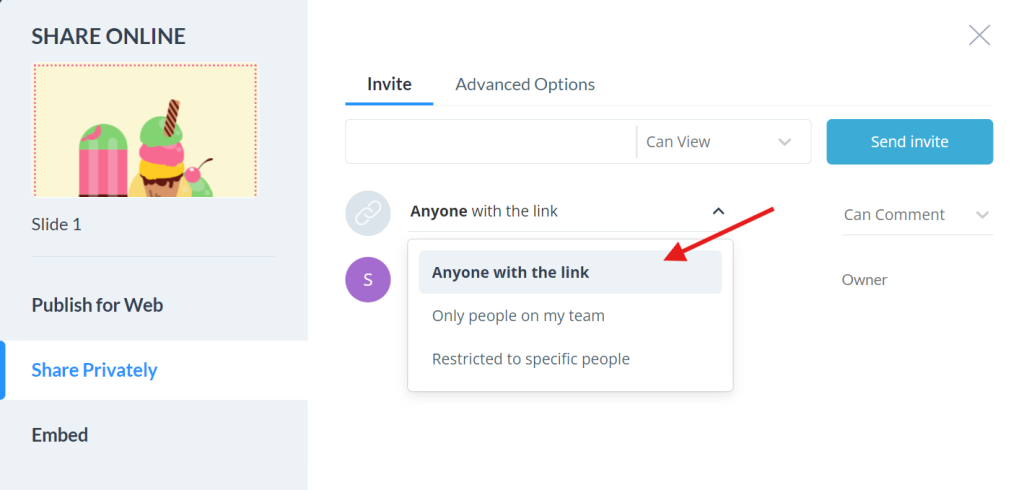
● And locate the permission dropdown and select ‘Can Comment’.
● Now copy the URL and share it with the viewers, and they can comment on your project.
Manage Published Projects
● Track and Analyze: Supervise the results and contacts with the published projects to analyze
the feedback and make the improvements if necessary.
● Update Workspace Name: you can right-click the workspace name and select ‘Rename
Workspace;’ however, the changes are only seen in the admin panel under ‘Workspace
Settings.’
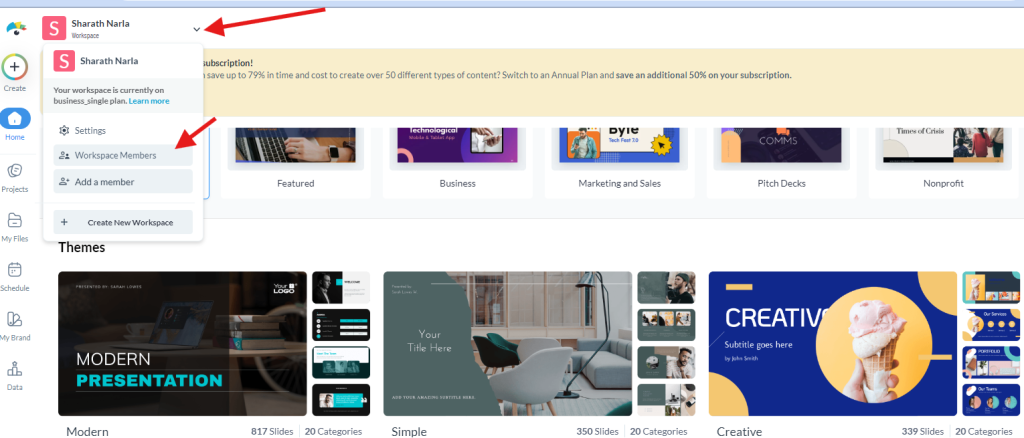
● Audit Log: Audit Log (available on Enterprise plans only) enables you to monitor changes and
activities that happen within your workspace by navigating to ‘Workspace Settings’ > ‘Audit
Log’.