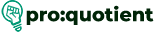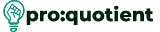What are forms & surveys? How do we make use of it?
Forms and surveys are important elements in the Visme toolset to collect the information, generate
leads, receive feedback, and improve the user experience. They are entirely responsive and are
available in versatile templates that are suitable for different purposes that include newsletter sign-
ups, lead magnets, contact, registration, feedback, surveys, applications, and evaluation forms. Each
form type is created to offer a particular utility, whether it is the acquisition of an email list, the
collection of feedback, or the simplification of event registration processes. The primary thing that
differentiates Visme is that it is integrated with a CRM and email marketing software to help get the
data. This helps to guarantee that the forms and surveys look good but are also optimized for the
more considerable marketing or business approach.
Free Visme Tutorials/Download PDF and FlipBooks
Some of the features used in Visme’s form include animation options such as 3D avatars, which
enhance the form completion rate. This is helpful because these interactive elements allow users to
engage in activities similar to what they would do when involving human contact. If you are a
business targeting leads or a nonprofit organization gathering responses from the donors, the
features and the integration with Visme allow form designers to enhance basic forms and make
them into effective tools for organizations.
How to Create Forms & Surveys in Visme?
It is easy to build forms and surveys in Visme, and by including 3D avatars in your form, you can
make your form engaging. Below are the procedures for making a form or survey in Visme and how
to include a 3D avatar in the process:
● Go to the dashboard and select ‘Forms/Surveys’.
● Go through the various categories of templates and click one.
● From the available templates, select the one that suits your content.
● Click over any of the objects to edit; it can be text, an image, or a button.
● To modify the color palette, fonts, and layout, please select the options in the left-hand
options bar according to your company’s style.
● To edit the text, simply click on the text area and type the new information.
● You can also alter the text attributes, such as size, color, and style, from the panel on the
top.
● To enhance the attractiveness of form and its practical usability, corporate 3D avatar.
● Click on the avatar, where you can now change the avatar and their action. Use various
options, such as jumping or sliding, to make the project interesting.
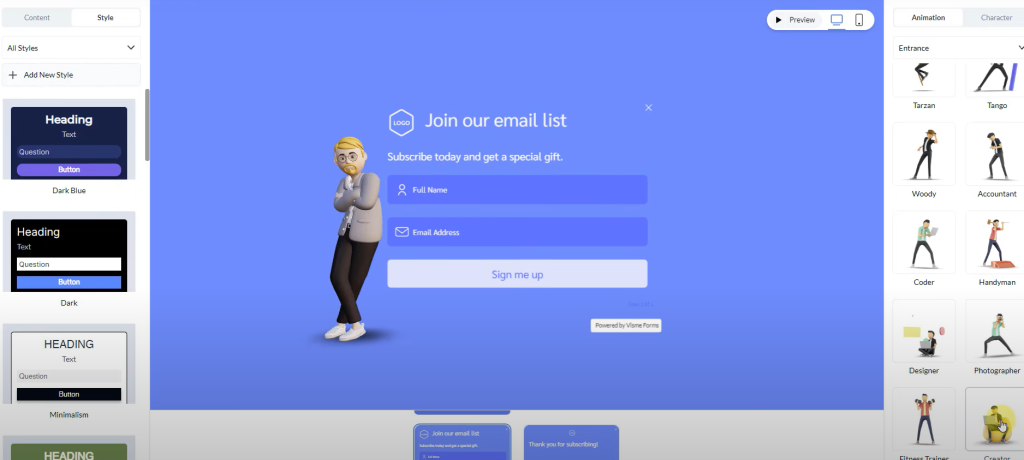
● It is now possible to add anything, such as logos, background images, and other animated
icons, to the form.
● To preview your form, right-click on ‘Preview’ and check if everything is okay with the form,
including the animations.
● When you are done with your design, you can make the form live by clicking on ‘Publish’ or
can download.