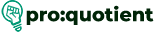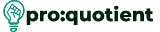Duplicating projects in Visme is an amazing tool that enables you to make copies of their projects
without affecting the original file. This is important so that you can try different designs or
presentations without having to edit the original project. In this tutorial, you will be informed on how
to replicate a Visme project, either from the dashboard or from the editor.
Free Visme Tutorials/Download PDF and FlipBooks
Duplicating project in Visme from the Dashboard
● Go to the Visme dashboard and click on the project you want to duplicate.
● To copy a slide, point at the project thumbnail and right-click the particular slide that you
want to copy.
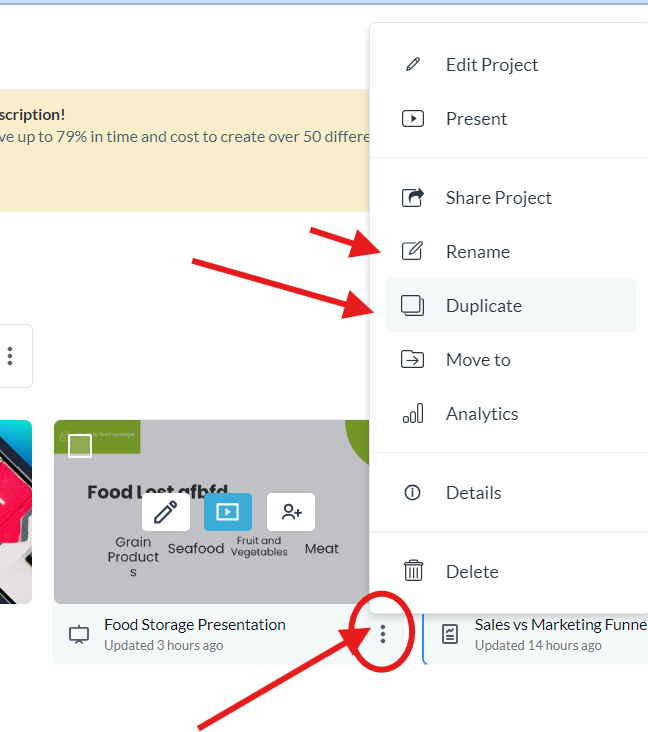
● Hence, from the dropdown menu, choose the ‘Duplicate’ option.
● A small window will appear to ask for the new name of the copied project. Type a new name
so that it is easily recognizable by the program.
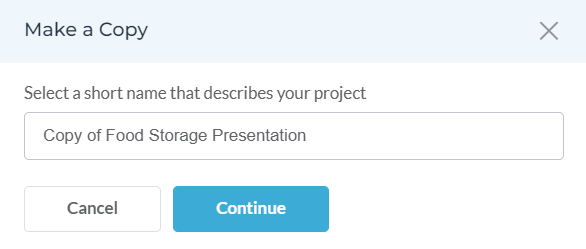
● The last step is to click ‘Continue’. Your current project will be copied, and the new name
will be saved in your dashboard.
Duplicating from the Editor
● Click the ‘Hamburger Menu’, three horizontal lines at the top left of the editor window.
● From the dropdown list, select ‘Duplicate.’
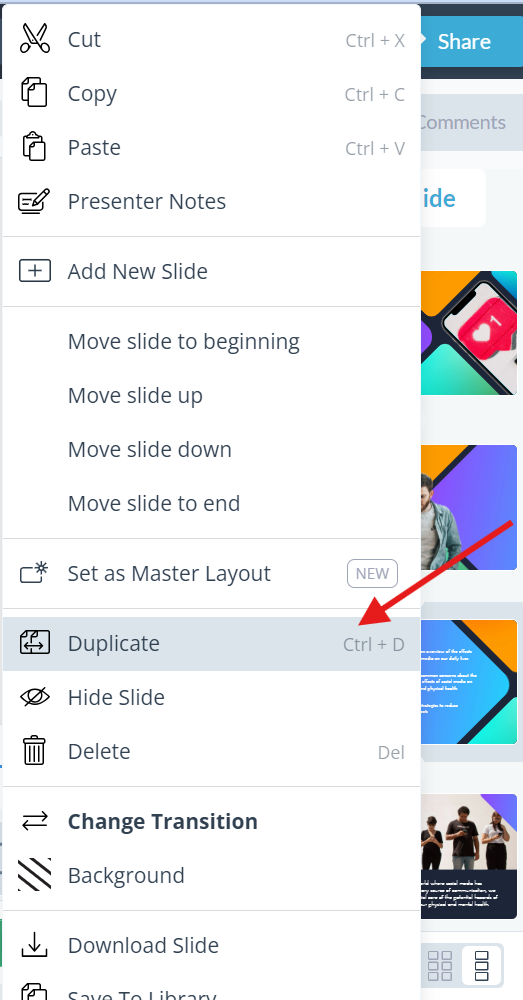
● The project you chose will open in a new tab and allow you to edit.