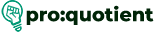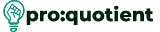Wordgenie is one of the sub-tools of Designrr that can help authors and people involved in
content creation to come up with an outline, write, and edit any ebook and other forms of
content that are long. Here’s a step-by-step guide on how to utilize Wordgenie effectively
within Designrr:
Step 1: Set Up Your Book Topic
• Login to Designrr and then go to Wordgenie from the Designrr home page.
• Enter a general topic—a powerful and specific topic for your book—and enter it in
the given space. This topic should be specific so that Wordgenie will create an
effective and related outline for the paper.

Step 2: Generate a Book Outline
• With your topic in the text box, select the option that states outline generation.
• Choose your book’s genre because Wordgenie organizes your book based on the
chosen structure, for instance, the three-act structure for non-fiction or narrative
conventions for fiction.

• Enter the audience’s details.

• WordGenie will create a framework with the names of chapters and subtopics.
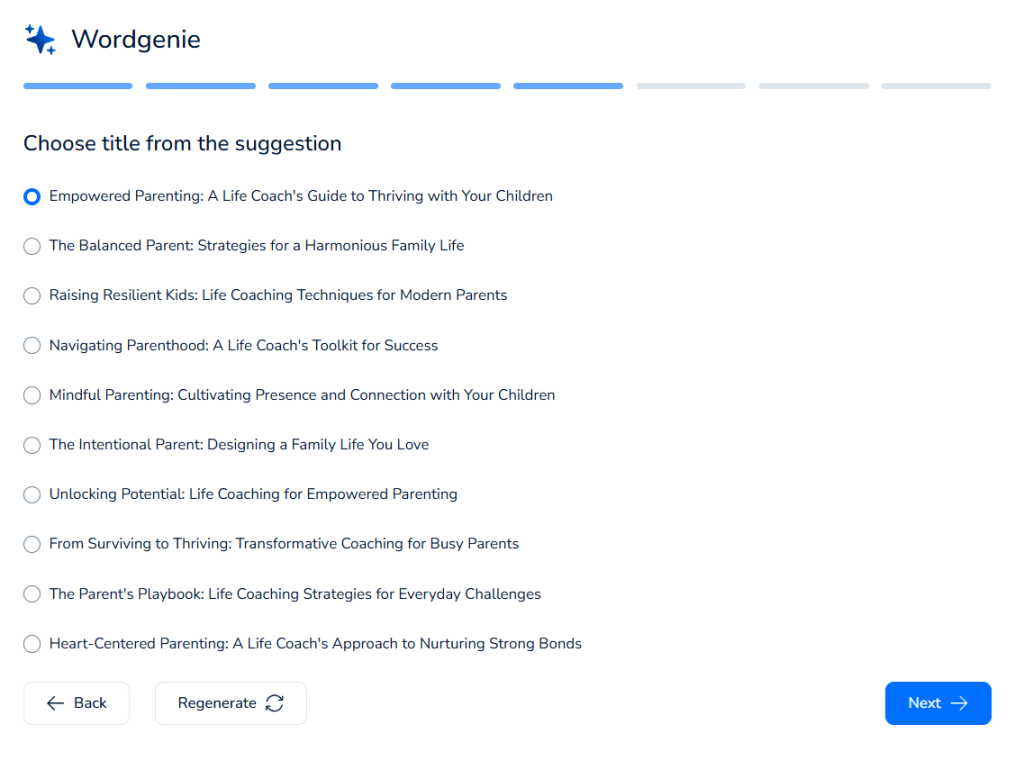
• Select the tone of the voice.
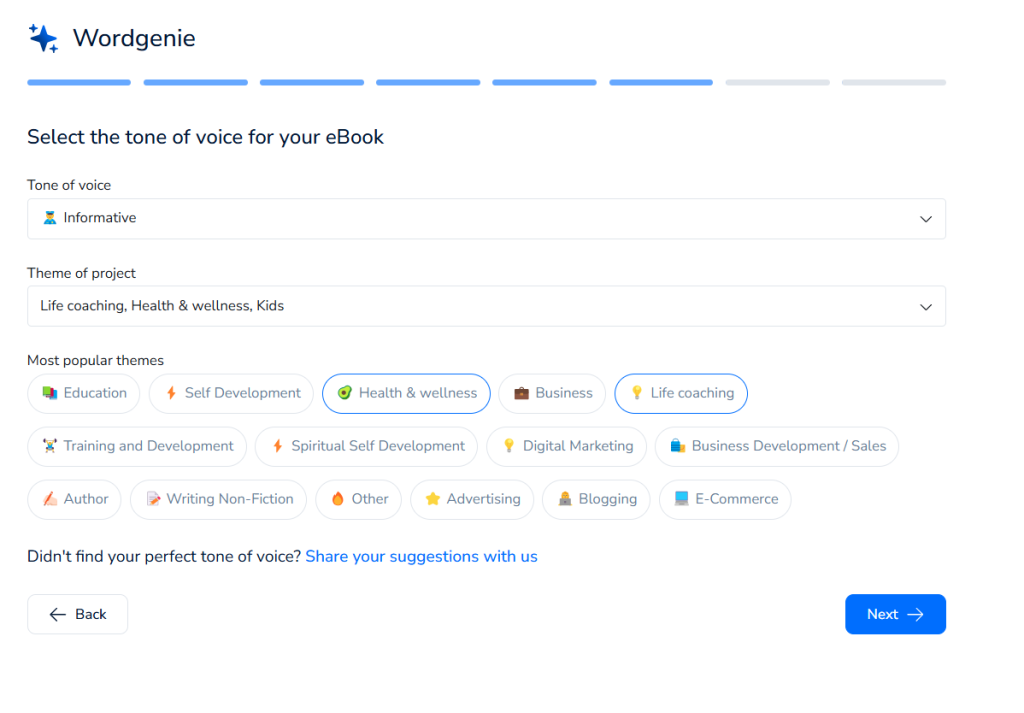
• Tip: Make minor adjustments on the outline highlighted or merely check details and
make corrections. More importantly, you can add or remove sections to fit your book’s
story.
Step 3: Refine the outline with key points
• It’s helpful to expand the head and subheadings to bullet points or key details.
• Check that each section brings critical information and corresponds to the theme and
chosen genre.
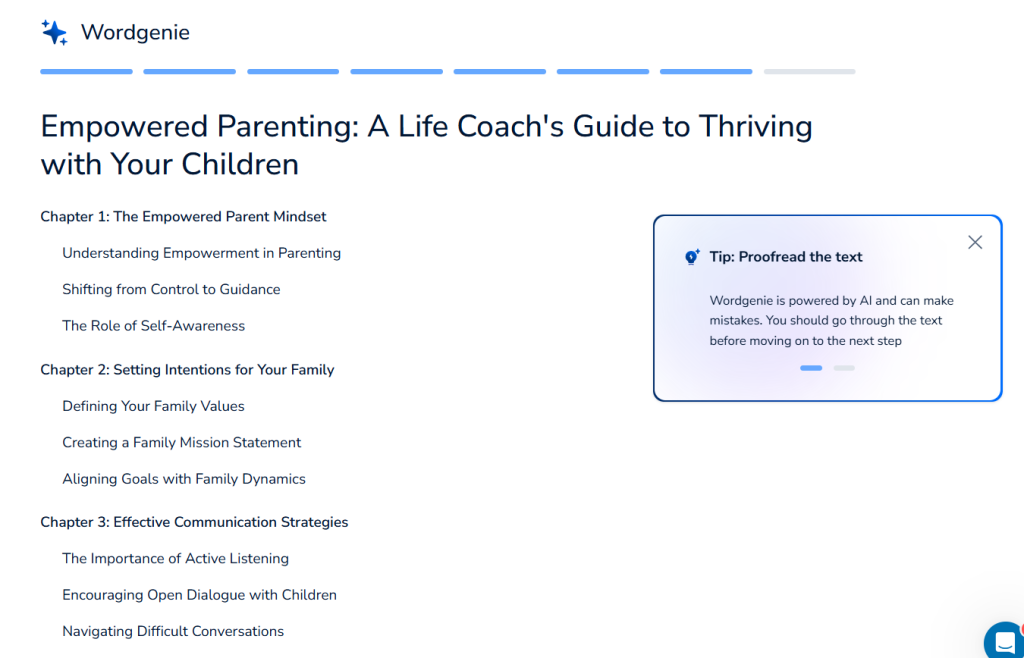
• Tip: It is good to add more points here as they will aid Wordgenie in developing a
more powerful first draft in the subsequent operations.
Step 4: Draft Content Using Wordgenie’s AI
• With your outline ready, go ahead and turn on the drafting mode.
• Wordgenie will study the structure of your outline and then write content for each
section and the chapters included.
• The drafting feature generates paragraph-by-paragraph content according to the
outline, and the content can be further developed in terms of depth and tone.
• Note: The draft is good, but you must polish it to find your style.
Step 5: Edit and Refine Using Wordgenie Edit
• When you create a draft, you can apply changes using Wordgenie Edit from anywhere
in the Designrr platform.
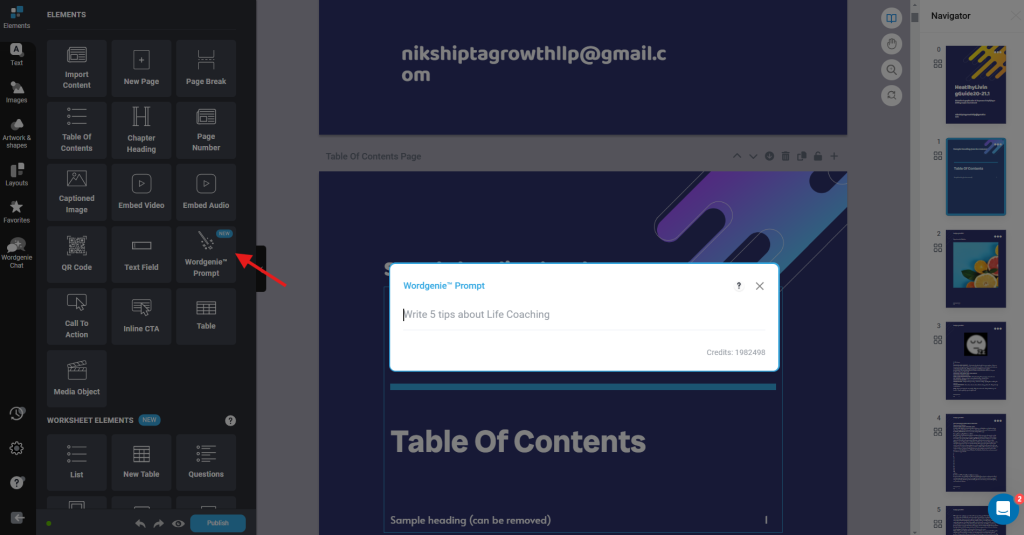
• Revise the draft by writing correctly, improving the quality of expressions, and
making transitions smoother.
• Get a log of changes made to the document so that you can approve them whenever
needed.
Step 6: Use Wordgenie Chat for on-demand content.
• For specific sections that you will require more content or fresh ideas, use the
Wordgenie Chat.
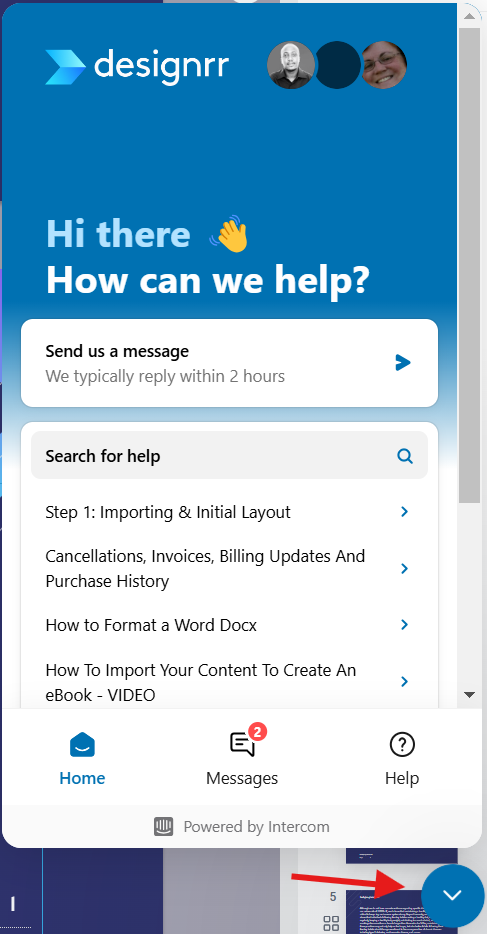
• If you are concerned about particular topics, type in related questions, and Wordgenie
Chat will produce a new paragraph or idea in real time.
• This feature is useful where more detail is needed to enrich or extend the specific
content of the topic in question.
Step 7: Customize Your Ebook Settings
• Wordgenie offers the option to set a word choice, language, tone, and target audience
to ensure you are catering to your readers accurately.
• Social makes Wordgenie produce drafts more focused on your audience when those
aspects are adjusted.
Step 8: Purchase Additional Wordgenie Credits (if needed).
• Click the profile location at the top right corner of the Designrr home page.
• Select Account Settings and click on the button marked ‘+ Add More Credits,
WordGenie’ if you need more credits for more output creation.

• A credit system applies per character, and therefore, you need to economize on the
amount of space you give the text depending on the length of the project.
Step 9: Finalize the manuscript
• Read the entire draft at least once to check the tone and voice as well as the format.
• After reading through the entire article, check for grammatical and spelling errors to
eliminate them.
• When done, export the content to the Designrr editor, ebook layout, and design.
Step 10: Design and Publish Your eBook
• When you are ready with the text part, use the editor in Designrr to add further
layouts and images along with the general outlook of your ebook.
• After the design, it’s time to publish and distribute the ebook.